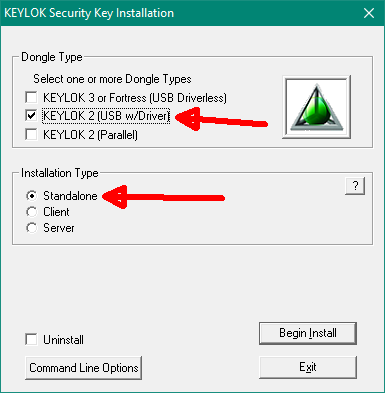GeoSurvey Dongle - Mimaka
USB Dongle
The latest USB Dongle Driver 2024-01-17.
Use this driver for Windows 11, 10...XP. It handles all 32 and 64 bit systems.
Follow these steps using the driver INSTALL program in the zip file:
- Verify that the USB dongle is not plugged in, if it is plugged in - unplug it.
- Run Install.exe from the driver download file
- Tick the Keylok 2 (USB w/Driver) tick box. (it will display a warning, press OK)
- Installation type should be - Standalone
- Press Begin Install button. (it will think for a while and display 'Install Success!...')
- Insert the Dongle into USB port
- {Pre-Vista systems) Let the 'Found New Hardware Wizard' run.
Check the 'Yes, this time only' radio button. Check 'Install the software automatically (recommended)' radio button
- If any problems occur, view the log file [c:\kl2log.htm] for details.
- Run GeoSurvey/GeoCadastre, File/License, check Hardware Dongle, now select USB from the list
- Press Test Dongle and it should display a 'Success' message
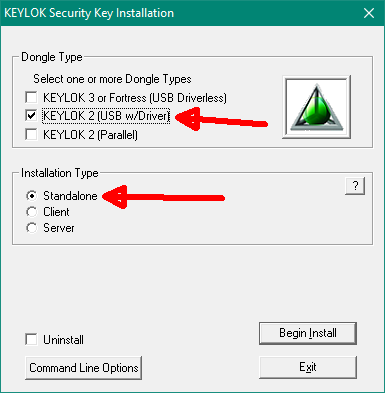
It is not necessary to run an 'uninstall' before reinstalling if you
insert the dongle before installing the driver.
Dongle Troubleshooting
If the the dongle still does not work after following the above installation procedure
It could be one of several possibilities.
- The USB port may be faulty - Try using another USB device like a memory stick in that USB port to check that it is working ok.
Also try the dongle on a different USB port.
- Try a different PC to see if that makes any difference, it may be that Windows is somehow interfering with the driver
- The Dongle may be faulty - I have only ever seen one dongle failure so far, but it is possible.
If all other tests fail, return the dongle to Mimaka for evaluation and testing