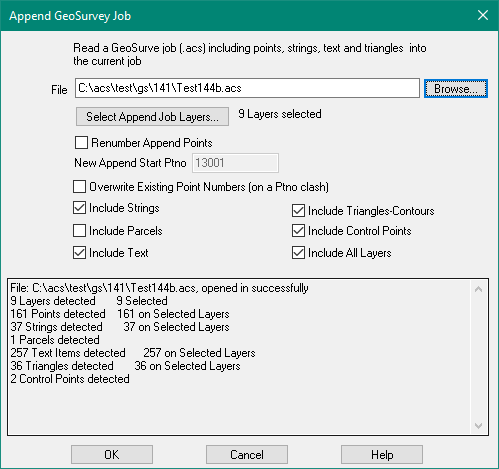Contents
Index
Append GeoSurvey Job
The program will read the points, strings, text etc from another GeoSurvey job and insert them into the current job.
Enter the name of the job to read followed by these options:
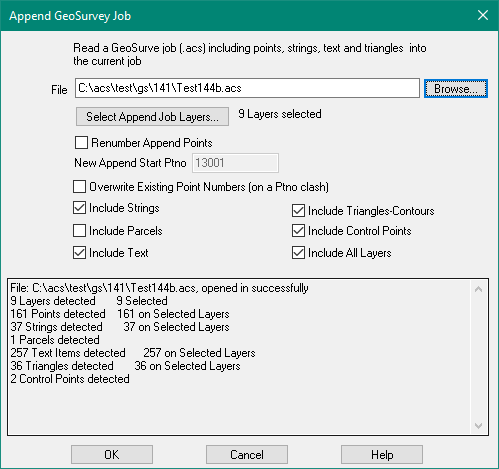
Select Append Job Layers
You can select which layers are to be imported.
Note that if you want to import strings on layer 'Strings',
you must select that layer, and also tick 'Include Strings'
Renumber Append Points
Tick this box to move the imported points to a new point number range
- Checked - the Append points will be allocated new point numbers starting at 'New Append Start Ptno'
- Not Checked - the Append point number will be inserted into the job as is
New Append Start Ptno
Enter the starting point number to be used for Append points.
This is used only if Renumber Append Points is checked.
Overwrite Existing Point Numbers
If there is a point number clash (Append Ptno is same as an existing Ptno)
- Checked - the Append point will overwrite the existing point.
- Not checked - the Append point is discarded
Include Strings
Check this to read in the strings on selected layers.
Strings will only be imported if they are on a selected layer AND this box is ticked
Include Parcels
Check this to import the parcels.
Include Text
Check this to import in the text items on selected layers.
Include Triangles-Contours
Check this to import surfaces including triangles and polylines/contours.
Include Control Points
Check this to import control points.
Include All Layers
The above options will only import a layer if a point, string etc. is on that layer.
Check this to import all layers, even empty layers.
Append File Info
This box shows the data detected in the named append file.
You can inspect this before doing the actual import of the data.
If you change the selected layers, this display should change to show that.
OK
Press Ok to do the append.
The results are displayed in the box above.
You can then press the 'Close' button.